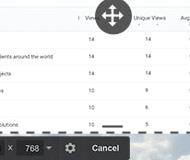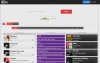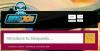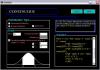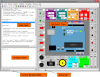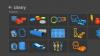Record Your Screen
Free Cam provides a full set of features for creating professional video lessons and e-Learning presentations.
- Select a recording area
You can make a recording of your entire screen, a selected area of the screen, or a single window.
- Record your voice over
To make your video lesson more informative, you can easily record a voice over with your microphone.
- Record system sounds
You can record the sounds of your programs and applications or add some background music to your video.
- Highlight your mouse
To emphasize important details and steps, highlight your mouse cursor and turn on mouse click sounds.
Free Cam is a free screen recording software for Windows that is made for easily creating, editing and sharing beautiful screencasts. With Free Cam, you can record all the on-screen activity, lock recording to a specific application, presentation slide or record the entire screen.
Once you start the Free Cam tool, you will see a black-and-white border around the area to record and a toolbar that appears under the recording area.
Fine-tune Your Videos
Use the tool’s built-in audio and video editor to turn your draft video into a well-rounded video lesson.
Delete unnecessary parts
After you record your screen, you easily can cut out unnecessary fragments of the video.
Remove background noise
If there has been any noise in the background of your voice over, you can easily remove it from the entire clip.
Polish your audio
You can adjust volume, add fade-in or fade-out effects, or mute sounds in selected parts of the video.