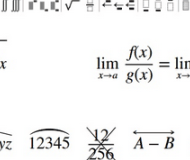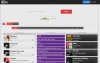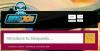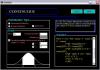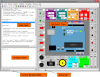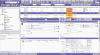Math Editor is a free equation editor software. With the help of this freeware you can create mathematical equations with various symbols such as Cyrillic, alpha, beta, Greek symbols, square root, integrate easily and quickly. Math Editor supports TIFF, GIF, BMP, JPEG and PNG formats. Math Editor is very useful for creating and editing mathematical equations on your PC.
Math Editor is a powerful equation editor. It runs on MS Windows machines with .Net framework installed. It allows you to create all kinds of mathematical equations.
Math Editor Features:
- Create, save and equation editor in an intuitive environment.
- Export equations as image files for use in web or office documents.
- Copy any part of the document using standard copy operation and then directly paste the equation as an image in a word processor, paint program etc.
- Future plans
- Better support for creating equation templates and equation editor.
- Improved GUI with more powerful tools for manipulating the equations editor
- A calculating engine for doing calculations right inside Math Editor without requiring a calculator.
- Support for MathML and TeX/LaTeX
- Publishing to the Mathiversity blogs (coming soon) from within the editor
Copying to other applications with Math Editor | equation editor
- Select the desired equation(s) and then copy using the copy toolbar button or Ctrl+C keyboard shortcut.
- Switch to the other application and paste the content. It will be pasted as an image, or if it is only text on a single line, it will be copied as ordinary text.
Creating Complex Equations with Math Editor | equation editor
Complex equations are created using one of the many toolbar panels given at the top. Each panel contains buttons to create equations of a certain category. There are two kinds of toolbar panels:
- Panels for symbol input: These help you input symbols like Greek letters, arrows etc.
- Panels for equation creation:These allow you to create equations including divisions, integrals, summations, roots etc.
Understanding Nesting in Math Editor | equation editor
Math Editor nests equations according to the current cursor context. In order to create your desired equations, you have to be aware of the current cursor context. A horizontal bliking cursor helps you visually see the current equation context.
In order to move out of the current equation, you can either use the arrow keys or your mouse.
Miscellaneous of Math Editor | equation editor
- Use arrow keys to move the cursor around. You can also use your mouse to put the cursor at the desired place.
- The zoom level can be increased or decreased using the + and - toolbar buttons. You can also change zoom level by holding down the Ctrl key and using the mouse wheel.
- The 'delete' and 'backspace' keys can be used to both delete text and equations. When you are about to delete an equation, it first becomes hilighted. On pressing the delete or backspace key again, the equation is removed.